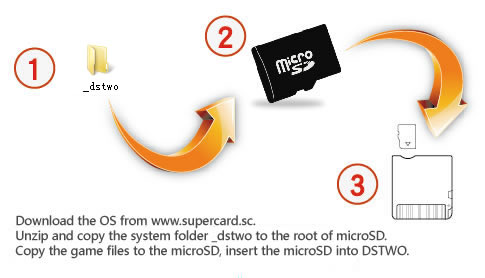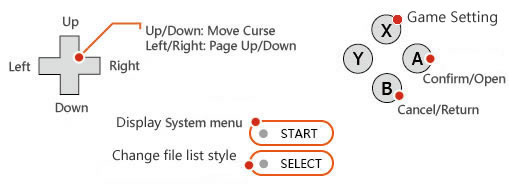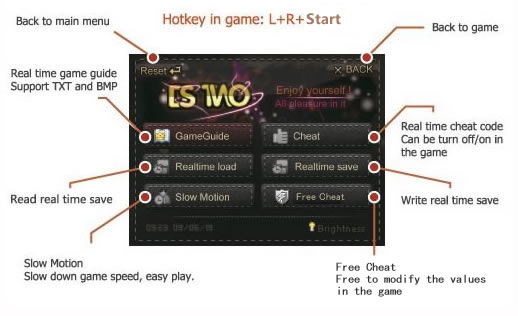DSTWO the second generation flashcard, SuperCard team spent one year work hard on it. It’s the first built-in CPU flashcard in the world. DSTWO not only included all the advantage of DSONE, but also use it powerful built-in CPU to provide more miracle functions.
DSTWO powerful CPU support built-in GBA/SNES emulator, support more powerful real-time functions. It’s begin from DSTWO, and it’s the time beyond DS.
| Fast Start up: |
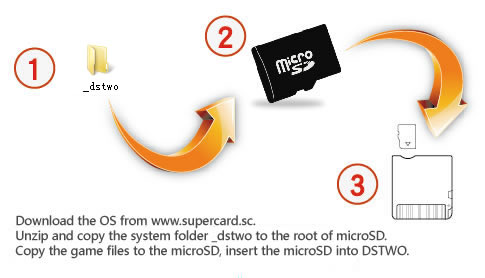 |
| Step 1 |
Download the OS from www.supercard.sc. |
| Step 2 |
Unzip and copy the system folder _dstwo to the root of microSD(Forma FAT32). |
| Step 3 |
Copy the game files to the microSD, insert the microSD into DSTWO. |
| Hotkey |
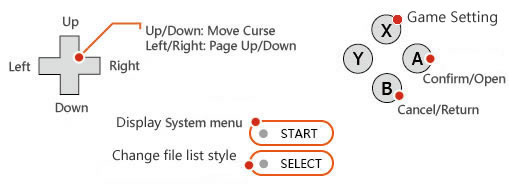 |
| Basic Operation |
| Up/Down/Left/Right |
Move cursor |
| X |
Game setting |
| A/B |
A/B Open / Close File |
| START |
calling System menu |
| Select |
Mode set |
| Main menu instruction |
| File Operation |
File Management System (Copy, Paste, Cut and Delete). |
| Skin |
Setting skin. |
| Language |
English/Chinese/French/Italian/Japanese/Spanish/German/Korean |
| System |
display/brightness/Hot Keys |
| Help |
using help |
| Enhancements(Hotkey in game: L+R+Start) |
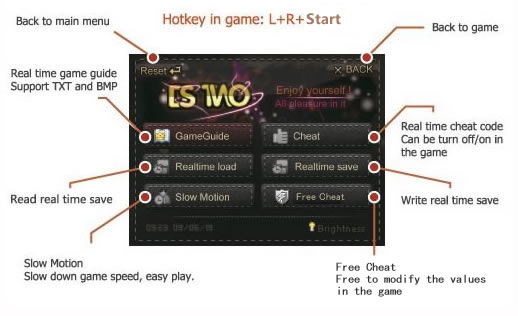 |
| DSTWO Customize Desktop |
It’s very easy. Just copy the homebrew main program (*.nds) the _dstwoplug folder. In addition to some homebrew, there is a folder outside the main program (such as moonshell), copy the folder to the root directory of MicroSD card.
Want to make a look good icon?
1. Make a 16-bit 40X42 bmp picture,name with the same homemade software. Such as homebrew.nds need a picture file name homebrew.bmp.
2. Create a *.txt text file and then enter the following text, save the txt file and then rename the *.txt file to *.ini. Such as homebrew.nds need a *.ini file name homebrew.ini.
[Plug setting]
Icon = fat1: / _dstwoplug /homebrew software name.bmp
Name = homebrew software name
3. Finally to copy the *.bmp file and *.ini files to the _dstwoplug folder, restart the "DSTWO Desktop" you can see the new icon added to the list |